qulu offers an ability to change background for Layouts. A schematic map or a building plan can be chosen as the background behind cameras for easy camera location and information accessability to Users.
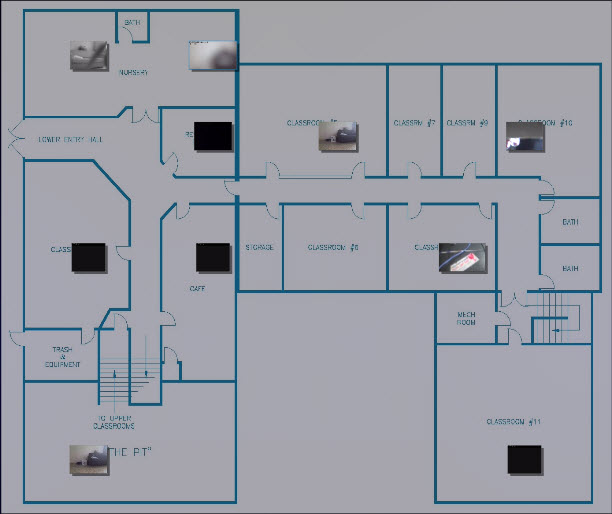
![]() IMPORTANT. Viewers cannot change Layouts. It is also not possible to change Locked Layouts.
IMPORTANT. Viewers cannot change Layouts. It is also not possible to change Locked Layouts.
To set background for Layout (simple):
1.Open the desired picture on Scene.
2.Right-Click on the image to open Context Menu and select Set as Layout Background:
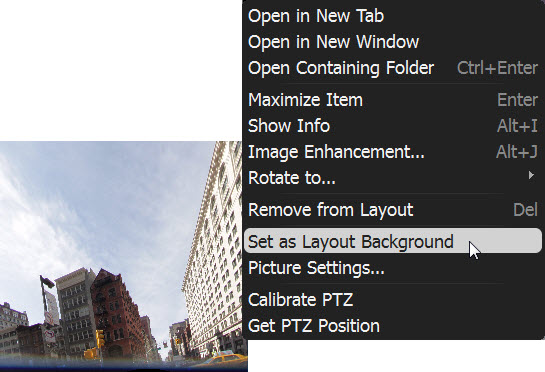
To set background for Layout (advanced):
3.Expand Users to locate the desired Layout in Resource Tree.
4.Open Context Menu (by clicking on any empty space within Layout) and select Layout Settings...
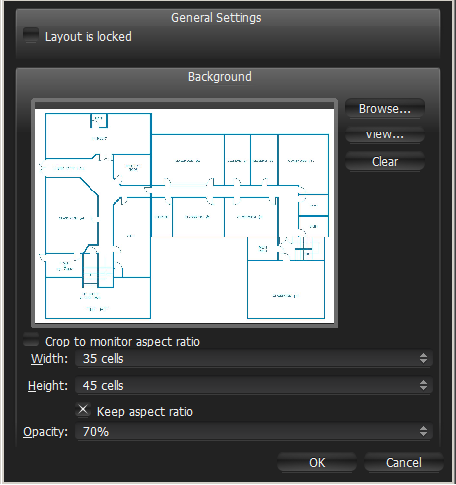
5.Click Browse... and select a desired image file to set as background.
6.Configure additional parameters:
•Crop to monitor aspect ratio – if selected, then aspect ratio of the image will be adjusted according to the monitor. For instance, if monitor resolution is 1920x1080 (16:9) and image resolution is 1920x1200 (16:10), then the image will be cropped from both top and bottom.
•Width and Height – image dimensions within cells. For instance, it is possible to place twenty items on a 5x4 layout. The greater the dimensions the lesser the cells are.
•Opacity of the image (in percents).
5.Click OK when finished. To discard changes, click Cancel.
6.Add, Remove, resize or move cameras across background (see "Adjusting Layout’s Appearance").
7.Lock Layout if needed.
8.Do not forget to Save Layout.